Router control panel
This is a screenshot of our control panel. (Click on it to see a large image).
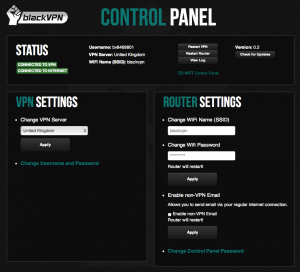
We will first go over the Status window.(Click on it to see a large image)
- This means that the router is connected to the VPN.
- This means that the router is connected to the VPN and is able to reach the Internet.
- Your current username.
- The VPN Server that you have currently selected.
- The name of your WiFi Network.
- Restart VPN.
- Restart Router.
- View Log <- This displays a new window with the contents of the routers Syslog.
- Opens a new browser window with the DD-WRT control panel.
- Current version of blackVPN router.
- Check for updates to blackVPN router.
- Select the server that you wish to use from the drop-down list and then click on apply. While the router is connecting to the selected server you will see the status change to:
- Click to display the fields to change your username & password.
- Enter your username
- Enter your password
- The name of your WiFi, set to whatever you like.
- The password to your WiFi, set to whatever you like.
- Non-VPN Email. We block the sending of email at our VPN Servers due to spammers abusing our service. Enabling Non-VPN Email will route email traffic through your regular ISP instead of sending it over the VPN. *Warning* This will expose your real IP while you send emails.
- Display the fields to change password to the Control Panel
- Enter the password that you wish to use for the control panel
- If you also select the box here your DD-WRT passwords will be updated at the same time
