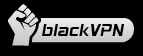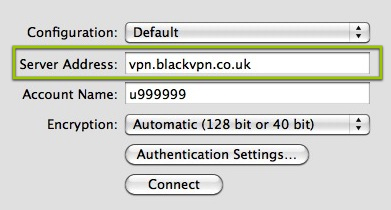Follow these simple steps to install VPN on Mac OS X using the IPSec protocol.
Mac OS X 10.4-10.8
- Go to System Preferences.
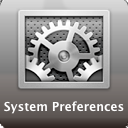
- Select Network.
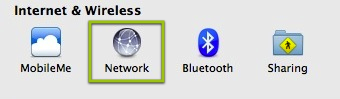
- Click on the plus symbol in the lower left corner to add a new connection.
(Note: you may need to click the lock icon in the lower left to unlock the preference pane and make changes.)
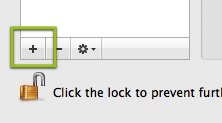
- Under “Interface” select “VPN”.
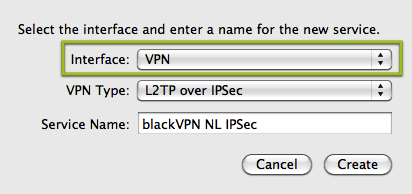
- Set the VPN Type to L2TP over IPSec.
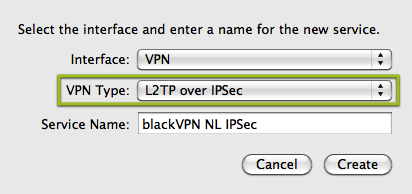
- The Service Name should be blackVPN UK/NL/USA/LT/UA/SG/RU (Depending on the server you want to use).
- Click “Create”.
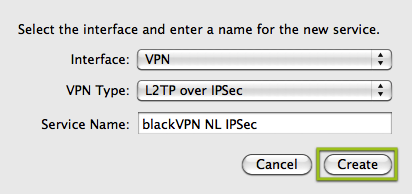
- The window will now show a place for the server address, and account name.
- Type in the correct server address for your server:
Netherlands: vpn.blackvpn.nl Luxembourg: vpn.blackvpn.lu Switzerland: vpn.blackvpn.ch Lithuania: vpn.blackvpn.lt Ukraine: vpn.blackvpn.com.ua Russia: vpn.blackvpn.ru Estonia: vpn.blackvpn.ee Singapore: vpn.blackvpn.sg Panama: vpn.blackvpn.com.pa UK: vpn.blackvpn.co.uk USA: vpn.blackvpn.com Canada: ca.vpn.blackvpn.com Germany: vpn.blackvpn.de - Type your blackVPN Account Name in the field Account Name.
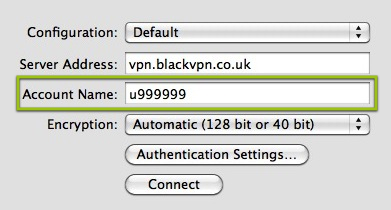
- Click on “Authentication Settings”, enter your password into the password field
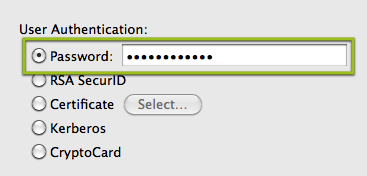
- Shared secret should be: blackvpn
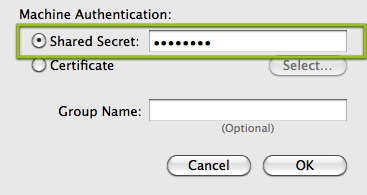
- Then click on OK
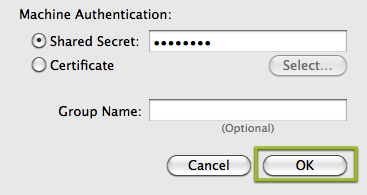
- Click the “Advanced” button
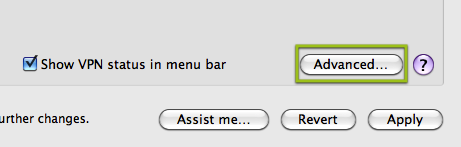
- In the “Options” tab make sure that “Send all traffic over VPN connection” is checked.
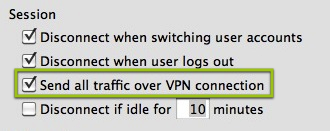
- Click the check box for “Show VPN status in menu bar”
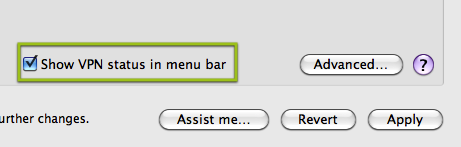
- Click “Apply” in the lower right corner.
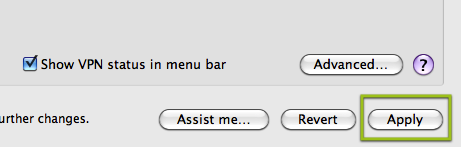
- Click “Connect”
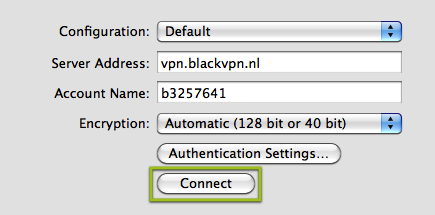
Enjoy!