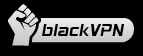Follow these simple steps to install VPN on Windows XP using the IPSec protocol.
1. Click Start menu, Settings, Control Panel.

2. Choose Network and Internet Connections.

3. Click on “Create a connection to the network at your workplace”.
![]()
4. Select Virtual Private Network connection (VPN). Click Next.

5. Enter company name “blackVPN”. Click Next.

6. For the “Host name or IP address” enter the correct address for your server:
| Netherlands: | vpn.blackvpn.nl |
| Luxembourg: | vpn.blackvpn.lu |
| Switzerland: | vpn.blackvpn.ch |
| Lithuania: | vpn.blackvpn.lt |
| Ukraine: | vpn.blackvpn.com.ua |
| Russia: | vpn.blackvpn.ru |
| Estonia: | vpn.blackvpn.ee |
| Singapore: | vpn.blackvpn.sg |
| Panama: | vpn.blackvpn.com.pa |
| UK: | vpn.blackvpn.co.uk |
| USA: | vpn.blackvpn.com |
| Canada: | ca.vpn.blackvpn.com |
| Germany: | vpn.blackvpn.de |

7. Select “My use only” if you want this connection to apply only to your user on the computer. Click Next.

8. Click Finish.
9. Click Start menu, Settings, Control Panel.

10. Choose Network and Internet Connections.

10. Select Network Connections![]()
11. Right click on your newly created VPN connection and select Properties.
12. Select the Networking tab and change the Type of VPN into L2TP IPSec VPN
13. Select the Security tab and then click on IPSec Settings
14. Click on the tick box and enter the pre shared key,
the pre-shared key is: blackvpn

15. To use blackVPN IPSec, double click the connection and fill out your details.

Enjoy!