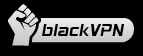Follow these simple steps to install VPN on Windows 7 using the IPSec protocol.
- Click Start menu and then Control Panel.
- Click on “Network and Internet”.

- Choose “View network status and tasks.

- Choose “Set up a new connection or network”.

- Choose “Connect to a workplace”.

- Select - Use my internet connection.

- Fill in the server details:
Netherlands: vpn.blackvpn.nl Luxembourg: vpn.blackvpn.lu Switzerland: vpn.blackvpn.ch Lithuania: vpn.blackvpn.lt Ukraine: vpn.blackvpn.com.ua Russia: vpn.blackvpn.ru Estonia: vpn.blackvpn.ee Singapore: vpn.blackvpn.sg Panama: vpn.blackvpn.com.pa UK: vpn.blackvpn.co.uk USA: vpn.blackvpn.com Canada: ca.vpn.blackvpn.com Germany: vpn.blackvpn.de - Select the “Don’t connect now; just set it up so I can connect later” tick box.

- Click Next
- Click Start menu and then Control Panel.
- Click on “Network and Internet”

- Select “Connect to a network”

- Right click on the VPN connection and select properties

- Click on the security tab and change the “Type of VPN” into “Layer 2 Tunneling Protocol with IPsec (LT2P/IPSec)

- Click on advanced settings.

- Select use preshared key for authentication, the pre-shared key is: blackvpn

- Click OK.
- Connect to the VPN
Enjoy!