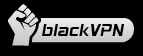Installing OpenVPN with the Network Manager
- Make sure your system is up-to-date by installing any available updates

- Download blackvpn_linux.zip (md5) with certificates & config files.
- Use the Archive Manager application to extract all files from the .zip file

- Open the Terminal application

- To add (or update) OpenVPN support for the Network Manager enter the following command (will require your administrator password)
-
sudo apt-get install network-manager-openvpn

- In the menu select the Network Manager -> VPN Connections -> Configure VPN…

- Click the Add button

- Select “Import a saved VPN configuration…” when asked to choose a connection type

- Click the Create… button

- Select a .ovpn file from the blackvpn_linux.zip that you extracted earlier.

- Enter your blackVPN username and password

- Click Save…

- In the menu select the Network Manager -> VPN Connections -> then select the VPN location you just added

- A notification will show that you are now connected to the VPN

- Visit DNSLeakTest.com to verify that your IP address has changed.

- To disconnect the VPN… select the Network Manager -> VPN Connections -> Disconnect VPN

- Repeat the ADD process from step 6 to add each VPN location you wish to use.
How to disable IPv6 in Ubuntu
If you have IPv6 connectivity your VPN tunnel cannot protect your privacy for services that support IPv6 – including BitTorrent. We recommend that if you have an IPv6 address then follow our FAQ to disable IPv6 in Ubuntu
How to kill programs when the VPN disconnects
Use VPNDemon to monitor a VPN connection on Linux and kill a process upon disconnect.